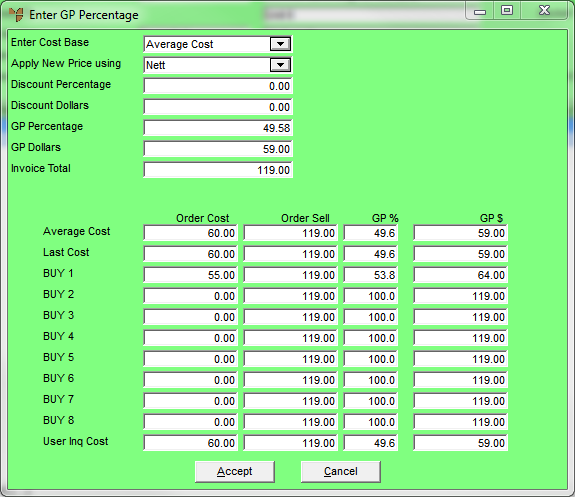
By default, Micronet calculates the gross profit percentage on an order line based on the cost, price and any applicable discount for the default supplier. This figure displays in the GP Percentage field on the Enter Order Line screen.
However, you can also set the GP percentage on an order line using a different price from an alternative supplier. You might do this, for example, if you bought the item at a cost price that was either lower or higher than normal.
To set the GP percentage on a selected cost price from an alternate supplier:
Refer to "Entering MRF Order Lines".
Micronet displays the Enter GP Percentage On Line screen. The prices and gross profit figures at the bottom of the screen are the default supplier figures as set in the Inventory master file.
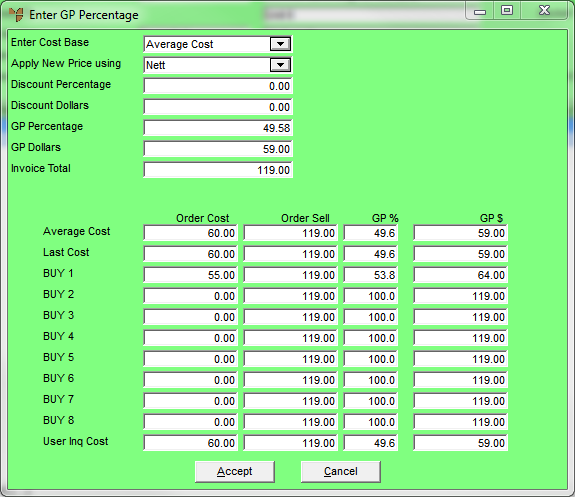
|
|
Field |
Value |
|---|---|---|
|
|
Enter Cost Base |
Select the cost base on which you want the GP percentage calculated. Options are:
|
|
|
Apply New Price using |
Select how you want the new price applied – Nett or Discount. |
|
|
Discount Percentage |
Enter a value in one of the remaining fields depending on how you want the new price calculated. If you want to achieve a specific discount percentage on the cost price, enter the percentage. |
|
|
Discount Dollars |
If you want to achieve a specific discount dollar amount on the cost price, enter the amount in dollars. |
|
|
GP Percentage |
If you want to achieve a specific GP percentage on the cost price, enter the percentage. |
|
GP Dollars |
If you want to achieve a specific GP dollar amount on the cost price, enter the amount. |
|
|
Line Total |
If you want the new price calculated based on the line total, enter the total value for the line. |
When you enter an amount and press Tab, Micronet displays updates the figures for the default supplier at the bottom of the screen.
Micronet displays the Select Alternate Supplier screen.
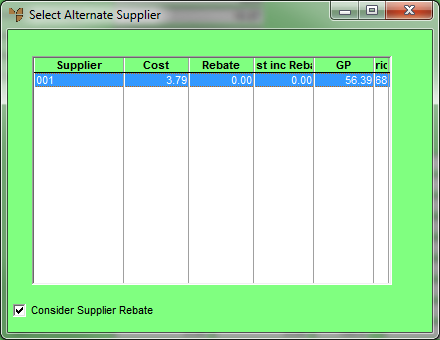
This screen displays the following information:
|
|
Field |
Value |
|---|---|---|
|
|
Supplier |
The ID of each alternate supplier for the item. |
|
|
Base Cost |
The alternate supplier's buy price using the base cost selection from the Enter GP Percentage On Line screen. |
|
|
Rebate |
The alternate supplier rebate amount set for the item – see "File - Inventory - Supplier". |
|
|
Price |
The price that is calculated using the base cost value and the GP percentage value from the Enter GP Percentage On Line screen. |
Micronet redisplays the Enter GP Percentage On Line screen with figures at the bottom of the screen updated for the new supplier.
Micronet updates the Cost, Price and GP Percentage fields with the figures from the alternate supplier.